 |
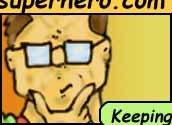 |
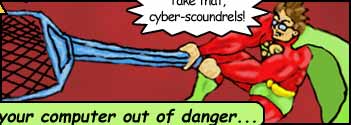 |
||
|
User Guide--General |
||||||
|
Here you will find a lot of information about how to use Geek Superhero and what all the features do. This support section is divided up by the various program 'windows' within Geek Superhero. You can move between sections by clicking the text links at the top of each page.
|
||||||
|
Tools |
||||||
Even huge hard drives fill up fast--old setup programs, long forgotten demos, games you never play anymore, etc. This tool lets you see which folders on your hard drive are using up your space! You can choose which hard drive to scan with the Disk button, and choose to hide folders below a specified size (Megabytes) using the Filter button. The Calculate button starts the scan. The results are shown in a nice color coded tree in the main part of the window.
"Special" Folders: Also in the Filter button, you can choose to show or hide "special" folders. These are folders you should not delete or edit directly! For example, for folders under Program Files, you can use this tool to see where the space is used, but you should then use the Windows Control Panel - Add/Remove Programs to uninstall any programs. Don't just delete the folder, that may leave other files or settings!
Startup Editor Clicking on an item will show the details in the bottom part of the window. This lets you see the information about who created the file, the version, and more. The information shown can help you decide if it is something you want or not. Items shown with a check are those that are currently set to start when Windows starts. Items without a check are ones that Geek Superhero has removed so they won't start when Windows starts. Simply checking or unchecking the box lets you set the items to start or not start, click OK to save your changes.
Browser Helper Object (BHO) Editor The Browser Helper Object Editor shows a simple list of the current Browser Helper Objects. When you click one, it shows the details about it in the bottom part of the window. You may check and uncheck the items to remove or add them to Internet Explorer.
Emergency Browser Reset
|
||||||