 |
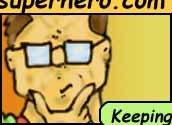 |
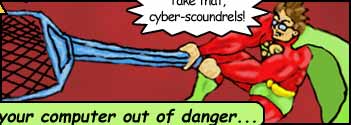 |
||
|
Screenshots |
||||||
|
A few pictures of me in action! Normally, Geek Superhero will run in your system tray. Watching your computer and ready to leap into action when needed! You can access the configuration screens by double-clicking the icon or by right-clicking it and selecting from the menu. Here is an example of Geek Superhero leaping into action...alerting you to a new program set to start when Windows starts. 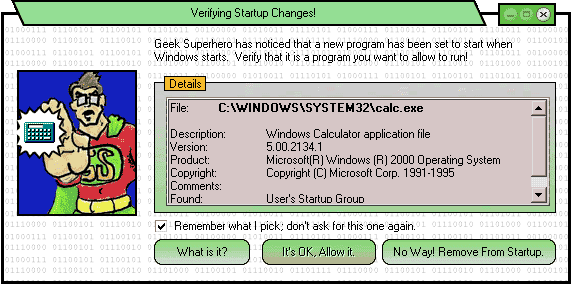
|
||||||
|
Geek Superhero Configuration |
||||||
The Protect tab is where you can choose just what you'd like Geek Superhero to watch on your computer. These are the types of changes that software can make to your computer when you install new programs, or even when you just run them.
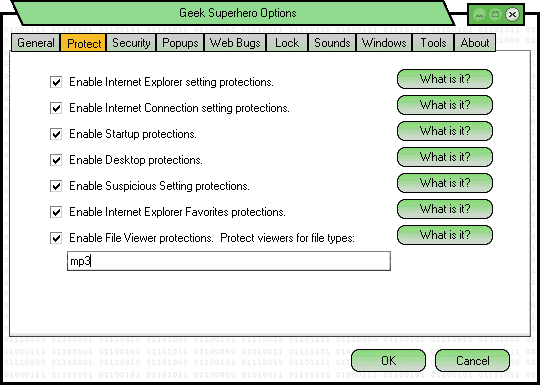 The Security tab lists several Windows services that are rarely used, and that may be security holes on your computer. Several of them have already been exploited by Worms and viruses! 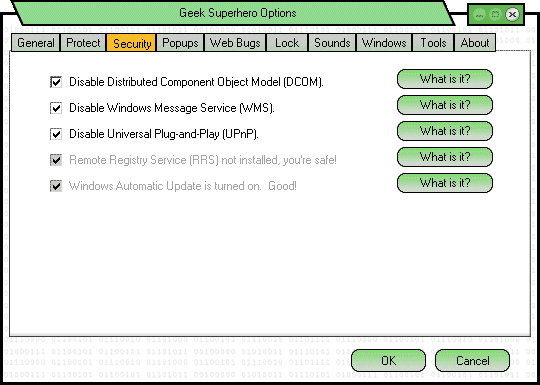 The Popups tab lets you turn Geek Superhero's popup blocker on and off, and set a few options for it too.  The Web Bugs tab lets you turn Geek Superhero's Web Bug blocker on and off, and set a few options for it too. 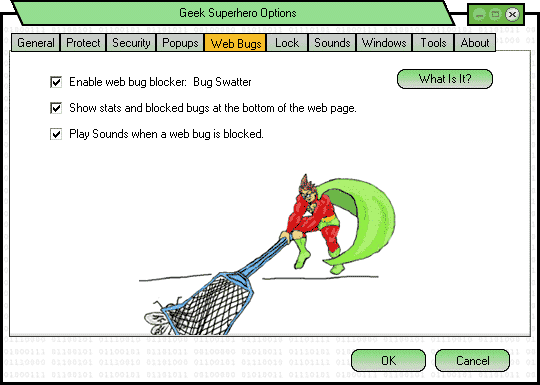 The Tools has some of the extra goodies that are in Geek Superhero. 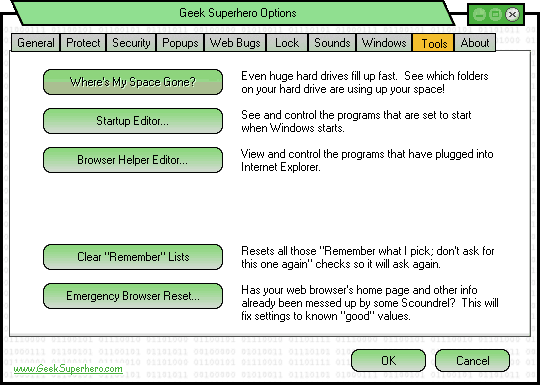 |
||||||